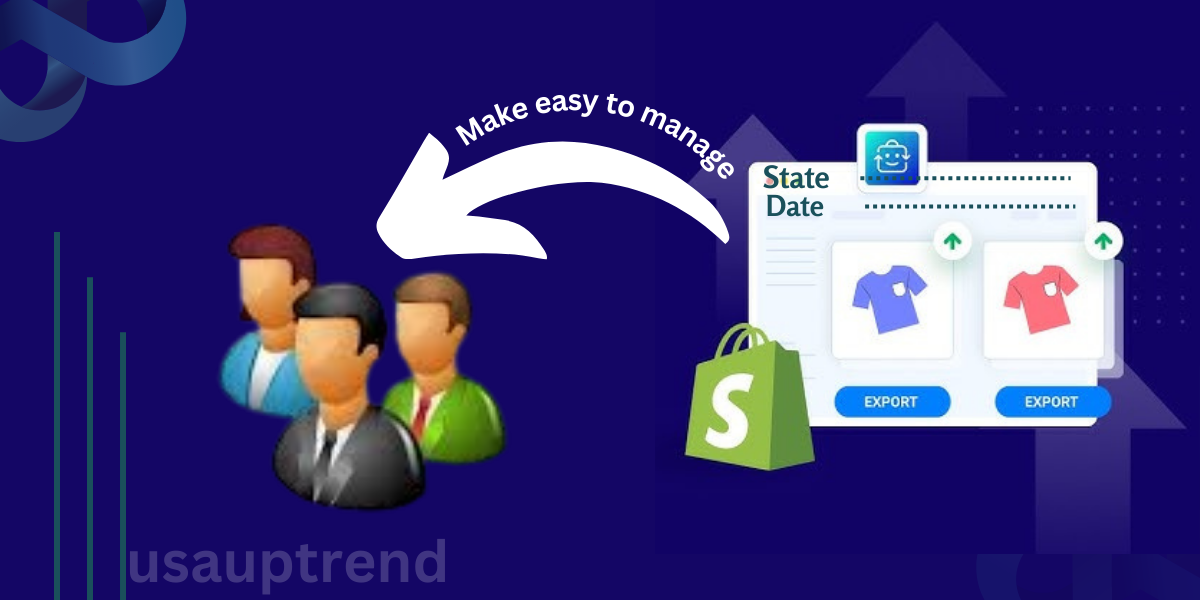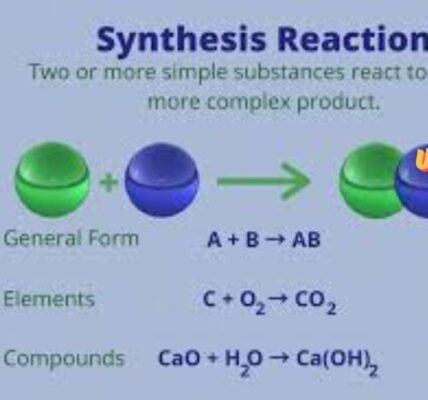Exporting a copy of every order for an ecommerce business is one of those very important tasks required for maintenance, analysis, and fulfilling customer orders. Shopify’s tools for exporting and managing orders are certainly robust. But sometimes pulling specific order data by state and date can get a little messy.
Whether it’s tax purposes, inventory management, or customer service. Its learning how to export orders by state and date really can be a difference-maker in your operational workflow. In this guide, everything you need to know about “Shopify: how to export orders by state and date”. It will be covered, step-by-step.
Why Export Orders by State and Date?
Before elaborating on the export process, you might be wondering. Why you would want to export orders in Shopify by state and date”:
1. Tax reporting by state: Many businesses file taxes based on where their customers live. So it’s easy to cut up data with this export.
2. Shipping and Fulfillment: Many businesses want to track orders by location to understand. Which fulfillment center bests serves to ship from. Shipping by state can make shipping logistics run a lot smoother.
3. Customer Insights: Knowing where your customers are located. When an order was placed brings knowledge of significant value to marketing and customer service efforts.
4. Inventory Management: You’ll know which products are hot in specific regions during a particular season. And can fine-tune your stock accordingly.
Having said this, now that we understand the importance. Let us jump right to the details of “Shopify: how to export orders by state and date”.
Steps to Export Orders by State and Date in Shopify
You can export orders either from the admin dashboard in Shopify or by using an app. Exporting from Shopify does have somewhat limited options for customization. But it is fine if approached the right way and filtered down by state and date.
1. Export Orders Using Shopify Admin (Basic Export)
This will illustrate the use of Shopify orders’ native export functionality. Then walk you through filtering an export from Shopify. The native feature in Shopify does not expose an interface to filter by state directly. But allows using the exported result with external tools for filtering afterwards.
Step 1: Log into your Shopify admin.
Step 2: Navigate to “Orders”
Step 3: On the top right side, you will see the button to export.
Step 4: A pop-up window appears asking if you want to export the orders by date range. Here you can select all orders, current page, or specific date range.
Step 5: Open the CSV in Excel or Google Sheets where you can sort and filter using state and date.
Although this method is very simple, you’d need to filter manually after exporting. If it is a more complex requirement, use apps or custom reports.
2. Shopify App Export Orders by State and Date
Among the apps in Shopify’s App Store, there are several. Which might be better suited to advanced export features, like Shopify: how to export orders by state and date .
Here are some popular ones:
Data Export Report
This app enables creating customizable reports, filterable by state and date. Extremely flexible; allows auto-report scheduling.
Export Templates
Sometimes we just need some export templates to be customized toward including order information filtered by state, date, and other variables with EZ Exporter.
Order Metrics
This app allows you to export orders based on a number of criteria including state, date, product, and more.
One of these apps will make exporting easy since it allows automatic filtering of orders by certain criteria. Like state and date, rather than manual spreadsheets.
3. Export Orders by State Using Custom Shopify Reports
If you’re on the Advanced Shopify plan or one of the Shopify Plus plans. You have reporting options that are more robust. Here’s how you could create a custom report to export orders by state and date.
Step 1: From within the Shopify admin dashboard, go to Analytics > Reports.
Step 2: Scroll down into the “Order Reports” section and click on Create Custom Report.
Step 3: Choose “Orders” as your data source.
Step 4: Apply filter criteria for the state (or region) and date. You can do this by clicking on the “Shipping Address” filter for the state and “Order Date” for the date range.
Step 5: Once your custom report has been generate. Click the “Export” button to download this as a CSV or Excel file.
This can be very helpful if you are already on the advanced plan. And can take advantage of Shopify’s native reporting functionality.
4. Utilize Shopify Flow for Automation (Shopify Plus)
For businesses on “Shopify Plus”, you can actually automate your export processes with Shopify Flow. Shopify Flow allows you to create workflows. That automatically export order data filtered by state and date so you can save yourself some time.
Step 1: Open Shopify Flow and create a new workflow.
Step 2: Add a trigger: any new orders
Step 3: Add condition-the order state in a specified date range
Step 4: Export this data to a CSV file or send to an external tool like Google Sheets.
This would be a suitable procedure for companies that involve high order volume and need to automate a repetitive process.
Considerations When Exporting Orders by State and Date
1. Export Schedule: How often do you need to export? The more frequently an export is performed, such as weekly, monthly, or quarterly. It will help facilitate on-going tax reporting, shipping logistics, and inventory tracking.
2. Private data: When one is exporting sensitive information. Such as addresses, one should ensure that the personal data of customers is processed responsibly.
3. Automation: For a large store, such a store will have several orders. Hence, the export process can be automated by apps or Shopify Flow. Which saves much time and minimizes the errors made by humans.
Historical Table of Exporting Orders by State and Date in Shopify
| Year/Period | Key Development/Event | Details |
| 2006 | Shopify is founded | Shopify is launched by Tobias Lütke, Daniel Weinand, and Scott Lake. Initially, it does not offer advanced export features like filtering by state or date. |
| 2008 | Introduction of Basic Reporting Tools | Shopify introduces basic order management features, including the ability to export orders, but lacks detailed filtering options for state or date. |
| 2013 | Shopify Admin Dashboard Improvements | Shopify makes significant updates to its dashboard, adding better order management and basic filtering options for export functionality, but still limited to broad categories. |
| 2015 | Enhanced Filtering for Orders | Shopify introduces more advanced filtering features, allowing users to filter orders by various attributes like payment status and date. However, filtering by state remains limited. |
| 2017 | Custom Filtering via Shopify Plus | Shopify Plus introduces custom reporting and exporting capabilities, allowing larger stores to filter orders by more specific parameters, including state and date. |
| 2019 | Introduction of Export Apps (e.g., Data Export) | Shopify’s app ecosystem grows to include apps like Data Export and Better Reports, which provide advanced export capabilities for filtering orders by state and date. |
| 2020 | Zapier and Automation Tools Integration | Shopify integrates with third-party automation tools like Zapier, enabling users to automate recurring exports of order data filtered by state and date. |
| 2022 | Shopify Native Filter and Export Enhancements | Shopify enhances its native filtering and export functions, allowing all users (not just Shopify Plus) to easily export orders by state and date using built-in filters. |
| Present | Continued App Expansion and Automation | Shopify’s app marketplace continues to grow, offering even more specialized tools for order exporting, reporting, and automation to meet the demands of large-scale businesses. |
This historical overview shows the evolution of Shopify’s order management and exporting capabilities, culminating in the present-day ease of filtering and exporting orders by state and date.
Conclusion
Export order information happens to be one of the most important functions. If you are a Shopify store owner, who needs to follow the sales trends, tax, or optimize the shipping process. Follow the steps outlined in this article on “Shopify: how to export orders by state and date” for smoother data analysis. Whether your preference may lie in Shopify’s built-in exporting functionality or a third-party application, and maybe even creating a report of your own design, the right one for you is sure to be found. Knowing these can impact business decisions and enhance the functionality of your store.
Frequently Asked Questions
Q1. Can you export orders by state and date using Shopify’s standard export function?
A: While the export by orders feature is accessible, with Shopify it is actually a default feature, and having made an export file in CSV or spread sheet format, the orders do have to filtered manually according to state and date.
Q2. Am I required to install an app to accomplish the state and date export orders with Shopify?
A: The process actually can be simplified a little more using a third-party app. Like Data Export Reports or EZ Exporter, so these apps filter the orders by state and date and then export. That exactly to the CSV file without requiring you to do it manually.
Q3. How can I automate exporting orders by state and date?
A: Shopify Plus users can actually automate the export process using Shopify Flow. So that it automatically sets up a workflow to export order data filtered by state and date.
Q4. What are the benefits of exporting orders by state and date?
A: In export, the orders can be provided by state and date. For tax filing, shipping logistics, customer segmentation, marketing analysis, and management of the inventory based on regional demand.
Q5. Is it possible for custom reports to be applied in all Shopify plans?
A: Shopify Advanced and Plus plans allow users to generate custom reports with filtering features. For the Basic plan, reporting is somewhat limited.
learn more about trends at usauptrend