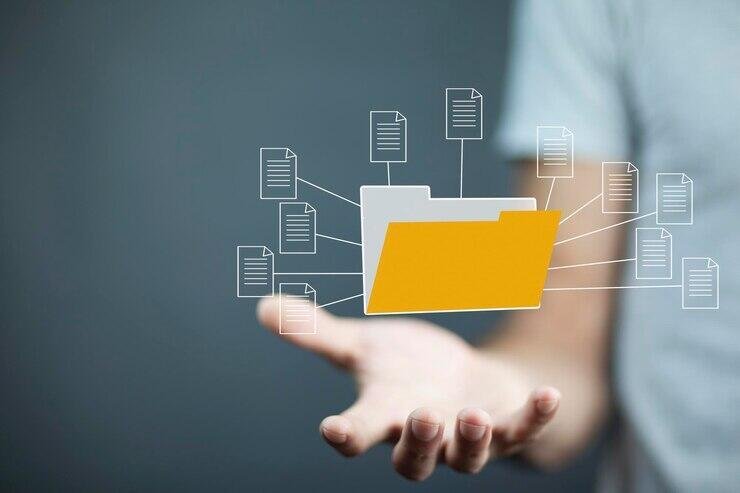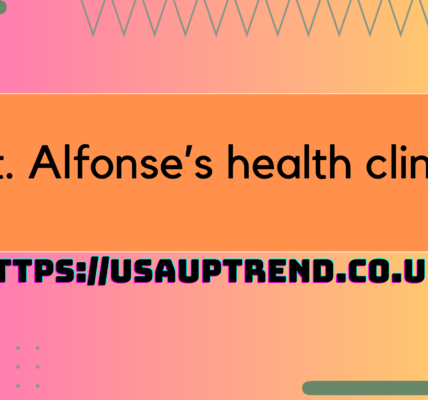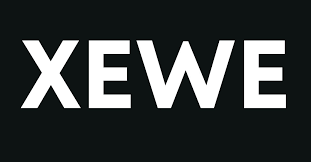Introduction
How To Keep Your Mac Secure Even If You Use Public Wi-Fi is not considered to be a safe option in terms of security of your device and data on it. But with these pro tips, you can keep your Mac secure and continue using the Wi-Fi.
Public WIFIs have many risks like data breaches, identity thefts, and tracking by malicious people. That does not mean you cannot connect to an unsecured network and do tasks on your MacBook. There are solutions to the risks like connecting through a VPN, using strong passwords, and activating the Firewall. You can turn a public WIFI into a Mac safe environment and complete your tasks without anyone tracking or breaching your data. Here are tips on how to do it.

Stay hidden through a VPN
A VPN provides a unique solution keeping you hidden while connected to a public WIFI. Activate your Mac hotspot and connect the VPN before opening your browser to ensure no one tracks you through your browsing history. You have an advantage with a VPN because it is secure and encrypts your data before transmitting it between your device and internet servers.
If you don’t have a VPN on your Mac, you can use Private Relay to keep yourself secure on public internet. A Private Relay is a security feature developed by Apple to hide your online activities by hiding your IP location. To better understand what is private relay, compare a Private Relay vs VPN deeply. They protect your privacy although, Private Relay works on Safari only while a VPN works on all apps. You might consider using a VPN if you have a private relay down issue or want to connect to broader choices.
Keep your Mac safe by turning on Firewall
Intruders in a public WIFI use their devices to connect to your device and access your private files. You might never know someone is viewing your data or even sharing it with another person but you can block them from doing so. Your best solution is to keep your Mac safe by turning on Firewall throughout your connection period. To do this,
- Open your System Preferences button
- Go to the Security and Privacy icon
- Open the Firewall button
- Turn the Firewall on to enjoy advanced protections
Strengthen your passwords
Hackers and trackers might easily crack or guess your password if it is weak or compromised. Using a VPN on public Wi-Fi is not all that you require for the best safety precautions. Strengthening your passwords ensures your online accounts are protected against anyone who tries to hack them.
Understand what unique and strong passwords require and follow the rules for signing into your accounts in public spaces. Do not expose yourself when typing in the characters to prevent someone from recording them with a hidden camera.

Personalize your Mac security settings
Your Mac security settings are your best defense mechanism against hacking and data theft while connected to the public internet. Take advantage of these settings and enable them to enjoy advanced protection. Identify the settings including FileVault, Firewall, and antivirus protection. These settings strengthen your safety allowing you to browse on public WIFI without fear of being breached.
Update your Mac system
An outdated Mac computer is weak and prone to attacks on both private and public internet. The impact is more serious when you are connected to public spaces because you can never know the intention of the other users. You can create a stronger defense by ensuring your system is updated.
Upgrade your older macOS version to the latest and update all software installed on your MacBook. Check whether the system is up to date by opening System Preferences, and Software Update, and click on the Update Now button.
Keep the automatic internet connection turned off
It is risky if your MacBook automatically connects to public WIFI without your knowledge. Your protective features could be off leaving your computer prone to hacking by anyone who identifies it. Turn off this feature before leaving your house to be certain about your computer and data safety. To do this, open your System Preferences button and click on the Network icon. Click on the WIFI button and remove the check on the Automatically Join Networks button.
Be careful with the websites you visit
Unsecure websites could pre-expose you to potential attacks and data losses. You will be safer if you confirm and connect with safe websites only. Ensure the website is encrypted and has HTTPS protocol. Do not just close the website once you finish using it but ensure you log out of the account. Go further and remove all cookies, cache, and your browsing history before closing your browser to improve your safety.
Keep file sharing turned off
File-sharing apps are useful but can cause risk if you leave them turned on the public internet. Apps like AirDrop can leave you exposed and hackers can easily share your files if they get the chance to access them. Protect yourself by turning them off before connecting to How To Keep Your Mac Secure Even If You Use Public Wi-Fi. Open your System Preferences app and click on Sharing. Uncheck all sharing features that are turned on like printers, files, AirDrop, and screens.
Conclusion
The public WIFI is risky to your computer system and data but you can secure yourself by taking the necessary precautions. Use a VPN to hide your location and never connect to insecure websites like HTTP. Keep file sharing turned off and update your system to enjoy advanced protection features. Stay vigilant to any unauthorized processes and activities on your Mac.