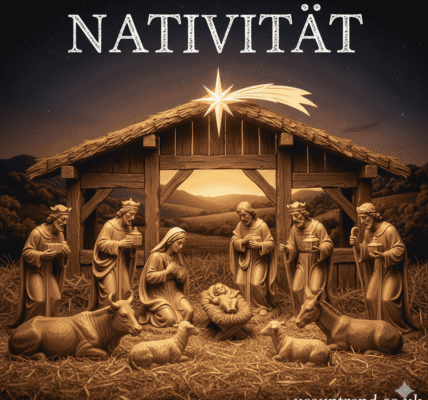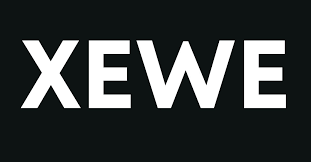Chrome Wildfire extension is a browser tool for automatic tasks. It records what you have done on the web page-software works: clicks and keystrokes. You can replay these recorded actions to finish lengthy repetitive tasks faster. The extension is a wonderful utility that will help you save some precious time for manual work. Think of automating daily tasks on web with just one click. The Chrome extension lets you do this and more. Whether it is filling forms or surfing through one’s numerous sites, it makes it easy, especially for those who want to achieve efficiency.
The Chrome extension makes it easy to record and replay your activities. The extension is very popular for automating repetitive activities on websites. It simplifies workflows from web development to personal use. It can also be customized to fit your needs.
So, what is Chrome Wildfire Extension?
Chrome Wildfire extension: It is a macro recorder and automation tool that makes browsing easy by recording user interactions and replaying them. With the macros function of the Wildfire Chrome Extension, you can use the browser to fill out repetitive forms, navigate complex workflows, or scrape web data, and it all gets done with great effortlessness.
Some of its salient features include:
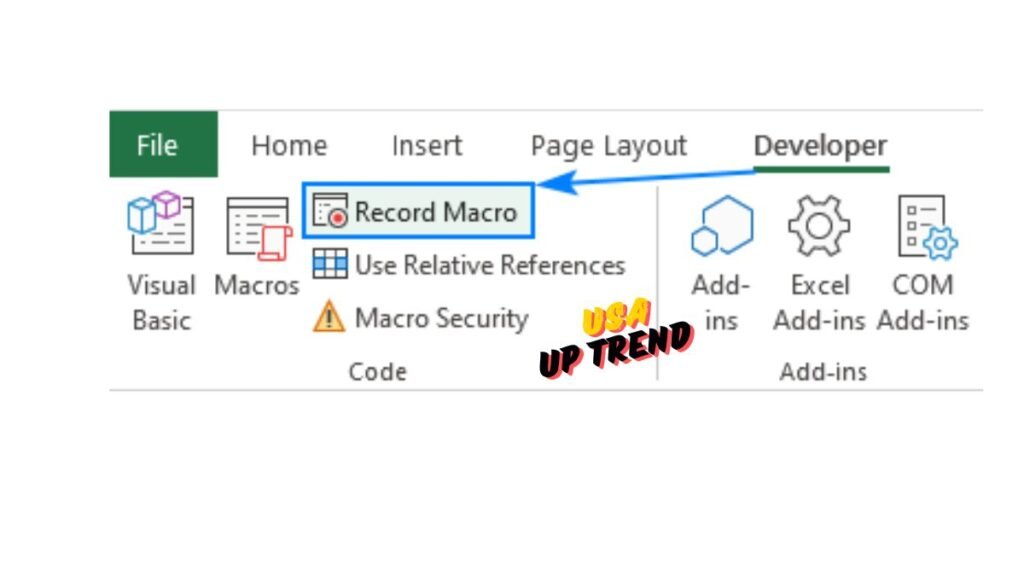
Macro recording
Macro recording allows users to record a sequence of interactions-what has been clicked with the mouse, keystrokes, and the movements you make with the software. All such repetition is now turned into an automated process. Once such actions are recorded, they can be played in a sequence of reproducing their original workflow, hence significantly increasing productivity and efficiency. This feature is very effective when the execution needs to be consistent for any given task, where saving time and risk of errors can be potentially reduced as there is no need for manual repetition.
Task replay
The macro recorded can then be replayed by the user whenever needed, allowing him to perform the very same series of actions without having to exert too much effort. Such task replay feature would thus save users from typing the commands and could focus on higher levels of work. The macro allows the repeater to replay all actions, including a form field that must be filled in, navigation through applications, or a command that performs complex actions, to make repetitive tasks consistent and accurate. As a result, the workflow of the user is streamlined, productivity boosted, and the chances of committing errors that often accompany operations have been minimized.
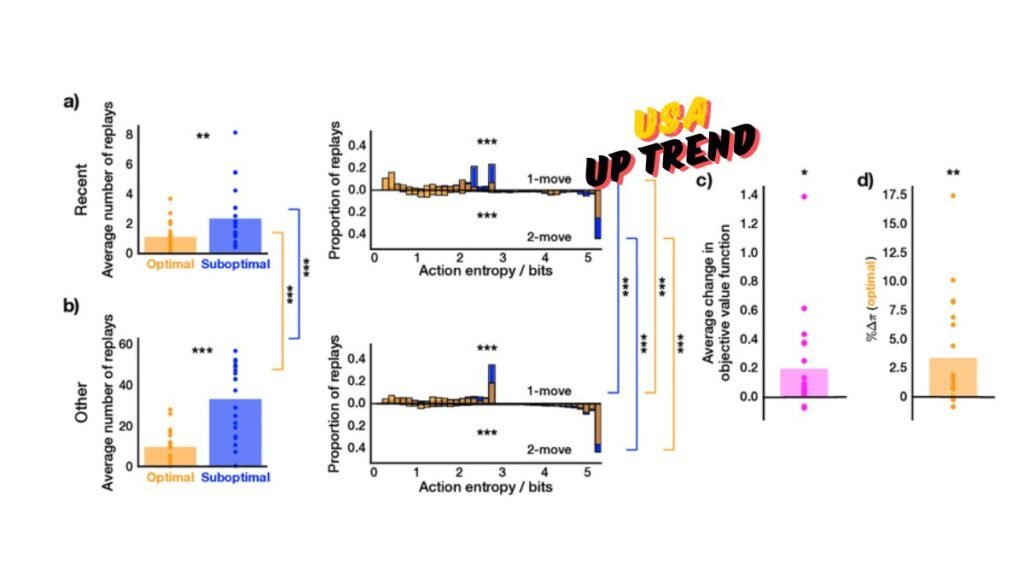

Customizability
Macros can be so customized to a greater degree, thus edited and refined in recorded action for better efficiency. There is always a chance to alter certain commands, adjust timing, or add or remove the number of steps according to unique demands. Therefore, by fine-tuning these actions, users could have such tailored workflows fitting their tasks perfectly so that each macro works at its best. This type of personalization requires direct enhancement of productivity and, in the meantime, streamlines processes to achieve the same outcome with precision and speed.
With Chrome Wildfire, an extension now favored by web developers and testers, as well as anyone looking for ways to automate more boring tasks while browsing, end-users save their time and no longer need to interfere with their environment as much, coupled with higher productivity.
What is this thing called Chrome extension to make all sites dark mode
It is, therefore, particularly helpful for people who spend a lot of hours online – alleviates eye strain significantly and makes the visual comfort of browsing much better. Reducing the brightness that screens do emit tends to cut glare and fatigue, thus making it easy to read and engage with the content for extended periods. It is particularly handy for low-light environments where bright screens can be extraordinarily unforgiving to the eyes.
Dark Reader could be probably one of the most popular add-ons to attain that. It automatically changes everything on the website to dark mode. Apart from readability, its strength primarily lies in the fact that it allows users to make settings for brightness and contrast based on individual preference. Dark Reader also works very well with Chrome Wildfire and enables users who want automation but with powerful combination dark mode functionality. In total, these extensions complement the overall navigation with comfort and ease.
This application Dark Reader has the following features
Dark Reader has several key features that distinguish it as a very viable choice for its users, who want to improve their experience of browsing online. Its most central functionality includes inverting bright colors, changing light-based websites into dark-based versions with intensely lower eye strain during long use periods. The application also allows users to alter the brightness, contrast and sepia filters according to each person’s preferences over a website. Another feature it offers is the whitelist, so users can exclude some websites from applying the dark mode if need be. Dark Reader allows keyboard shortcuts for quick toggle and access ease; it lets users go through modes as per convenience of browsing. Under the combo of customization and user-friendly features, the comfort and accessibility of web browsing is highly improve by Dark Reader.
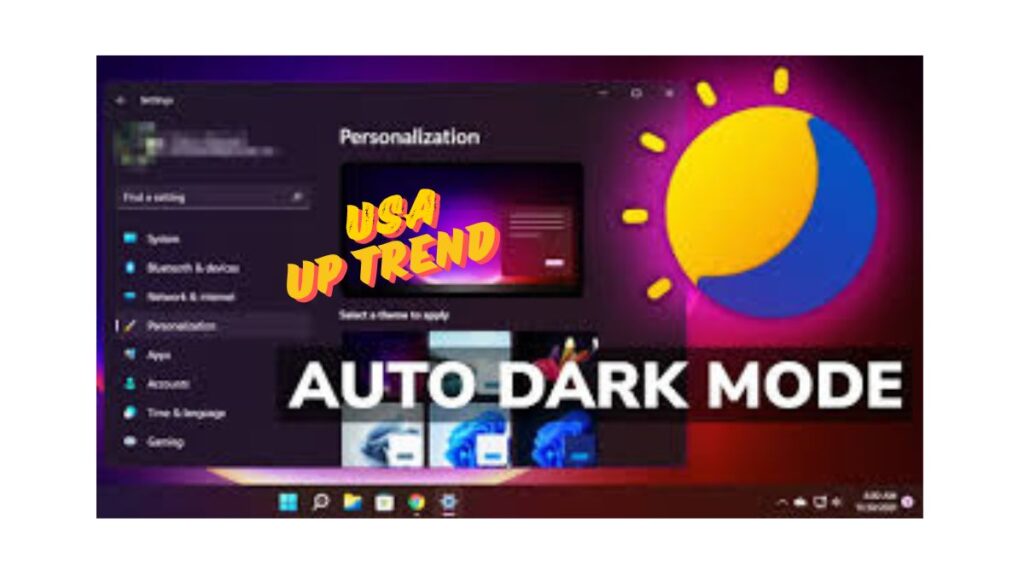
Automatic dark mode
This automatic dark mode feature of Dark Reader instantly changes a bright website from blinding to a great-looking dark-themed page. It does this by inverting color schemes on websites, hence allowing for less glare and easier-to-read text in dimmer lighting environments. Attaining comfort with regard to favourite sites is in the comfort zone because the dark mode will not strain the eyes. This conversion will not only make for easy reading but generally contribute to making various web pages look much more cohesive, hence allowing people to surf the Internet with so much more ease and comfort.
Adjustable brightness and contrast
Dark Reader is a feature with which users can set up brightness and contrast to your taste; it lets everybody use the Internet in a way more adjusted to individual preferences. It allows one to fine-tune the darkness of the page to his liking and ensure that text remains readable while avoiding discomfort. No matter whether users prefer a slightly dimmed background or a more pronounced contrast for better clarity, these modifiable settings enable them to create the optimal visual environment. Flexibility enhances overall comfort during protracted browsing sessions but also caters to different lighting conditions, and it is therefore an invaluable tool for all those seeking an adapted online experience.
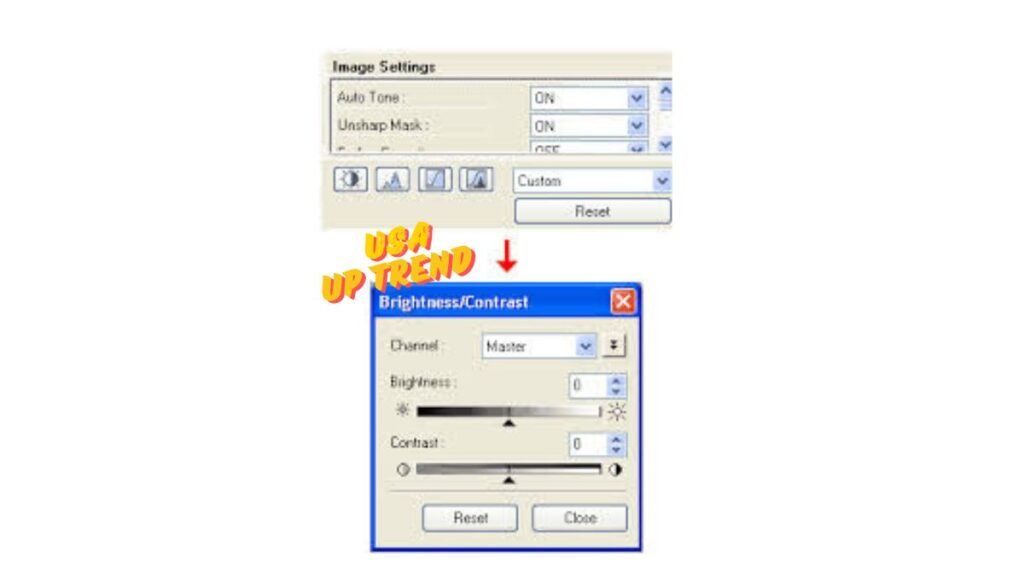
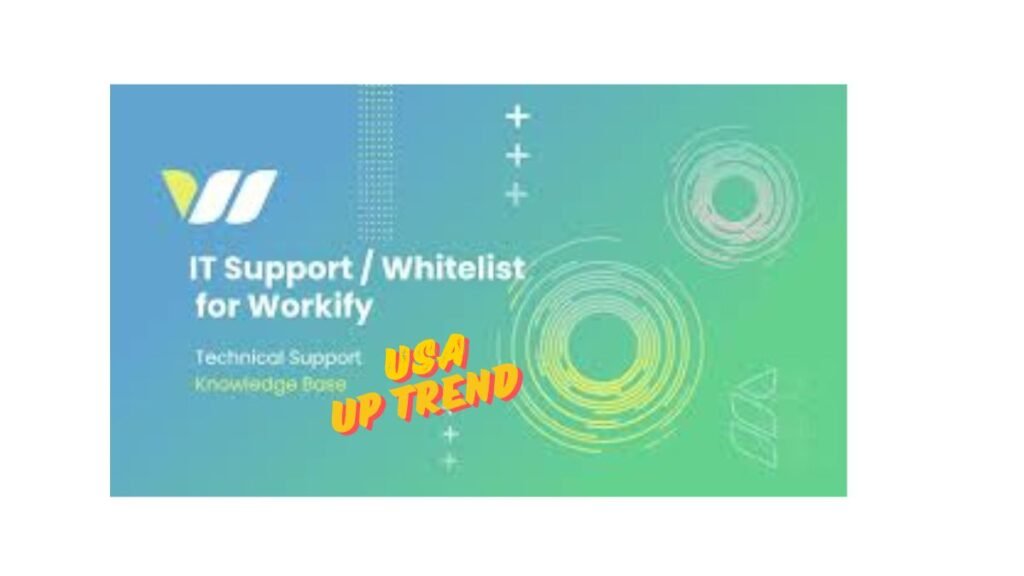
Whitelist support
With whitelist support in Dark Reader, you can prevent conversion of certain websites to dark mode. This is purely a matter of personal preference because some websites may not adapt well in dark mode, especially those made in finer designs, meaning they would become ineffective when darkened. Adding such sites to the whitelist will help the user switch easily between dark and light modes when necessary and gives them the greatest possible readability and aesthetic appeal. Flexibility for users allows a person to enjoy their preferred browsing environment without any compromise of functionality or aesthetics of particular websites, making this a feature indispensable to all those who have to navigate through various online platforms on a daily basis.
What is the Forest Chrome Extension
The Forest is an extension for productivity, and it would keep you focused on work while eliminating distractions that cause you to waste a lot of time on non-work-related sites. It gamifies your productivity with growing virtual trees when staying focused.
With the combination of Forest Chrome extension and Wildfire Chrome extension macros, you can be in a position to automate tasks while at the same time staying focused, thus promoting more efficiency in one’s working behavior.
What is Chrome Extension for Firewalls
The Chrome Extension bypassing firewalls is really handy for users in the restricted domain. It might be corporate offices or universities, where some resources would be accessible only due to the limitations by the management. Although Wildfire Chrome extension is mainly develope for macros and automation-related work, other tools like Hola VPN and ZenMate can also perform the job of firewall bypass to enable access to blocked websites. These extensions work on the actual routing of internet traffic through servers in various locations, masking the user’s IP and thus enabling bypassing of the restrictions placed by administrators on the network. This feature is especially useful for those who need to access critical information or tools while navigating pretty strict network policies.
Advantages of Using Wildfire Chrome Extension Macros
This Wildfire Chrome Extension Macros is giving good benefits in the context of increasing productivity and reducing workflows for users. Indeed, automation of simple repetitive tasks such as data entry form filling and navigation saves valuable time and reduces the possibility of human error. This way, it provides an opportunity to devote more sophisticated and creative efforts to a project and ensures consistency in the execution of tasks. Further, the friendly interface that Wildfire avails makes it extremely easy for any user to create, edit, and manage macros irrespective of the user’s level of technical know-how. In addition, Wildfire enables customization of actions and also provides the ability to have several tasks in one command; hence, its utilization empowers the user to do as much as they want with their browsing experience without creating as many inconveniences or messes as they would when doing things the hard way.
Productivity Chrome Extensions Comparison
Table showing the extensions follow
| Extension Name | Primary Function | Unique Features |
| Chrome Wildfire Extension | Automation through macros | Record and replay user actions, customize macro edit |
| Dark Reader | Switch websites to dark mode | Manageable brightness and contrast, whitelist |
| Forest Chrome Extension | Productivity and concentration | Gamified tree growth, distraction blacklist |
| Hola VPN | Firewalls and restrictions | Access geo-restricted content, encrypted browsing |
| ZenMate | Encrypts browser activities | Use multi-region servers, increases privacy |
HOW TO USE CHROME WILDFIRE EXTENSION
To use the Chrome Wildfire Extension effectively, first download it from Chrome Web Store and get to know its very user-friendly interface. Begin by recording your first macro: such as filling up an online form or scrolling through websites, and use record feature to catch each move. Once recorded, you can modify the macro to optimize its performance, include timings where necessary or add specific commands. In addition, you can also avail of customizable settings to your best advantage for the proper management and access of your macros. Make attempts on your tasks and find in this manner how automation may definitely ease up your workflow and utilize keyboard shortcuts as a means to quicken the execution of your macros. Regular review and updating of your macros is an imperative in ensuring they keep on being relevant and effective so that you can carry out more work within less time.
Conclusion
The Chrome Wildfire extension is absolutely an all-around tool that can suit anyone looking to multitask and get as much out of their browser as possible whether it be by automating tasks in browsing or improving productivity. When used in combination with other extensions-like Dark Reader, Forest Chrome extension, and VPN tools-this suite really forms a working session for streaming.With the macros from Wildfire Chrome Extension, you can reduce error-prone operations, save time, and automate complex workflows-proving to be a very important utility for casual users as well as professionals.
Customizing the browsing environment or bypassing restrictions requires combining the Wildfire extension with other Chrome tools to make efficiency and seamless operations a possibility.
FAQs
What is the Chrome Wildfire Extension? What is it use for?
The Chrome Wildfire Extension is productivity tool that runs within your Chrome browser with which you would execute automated actions on the same browser by recording mouse clicks and keystrokes sequences for easier tasks such as form filling, surfing websites, and data entry with the utmost efficiency and accuracy.
How do I make a macro using the Wildfire Extension?
To create a macro with the Wildfire Extension, you first should download it from the Chrome Web Store. Then, after installing it, click on the Wildfire icon which appears in your toolbar and select ‘Record New Macro’. Now, carry out whatever series of actions that you wish to automate, then quit the recording process. You can now edit a macro – you can add pauses, or reorder actions for example before saving it for further use.
Can I edit or delete created macros?
There is no problem with macro editing or deletion in the Wildfire Extension. How would you edit a macro? You would first click on the dashboard of the extension; click on the macro you wish to change and choose the option to edit. From there, you can change settings for recorded actions, timing, or any other option. To remove a macro, you would only need to click on delete next to the name of the macro you want to remove on the dashboard.
Does Wildfire Extension play nice with other chrome extensions?
The Wildfire Extension typically gets along with most Chrome extensions. There are some, however, with which it might clash, especially if they alter a webpage’s structure or adversely affect the same elements. And this is why you should always test Wildfire as it works in combination with other add-ons installed to let them work without conflict.
Rrad more about Technology at USA UP TREND